Qooling allows you to create your own 'Roles' in order to give people access to certain parts of the platform. To manage your roles, you click on the 'Configuration' module, and then click on the 'Userrights' button.

If you click on the tab 'Roles', you will see the 'New role' button.

In this screen you will give the 'Role' a name and a 'Description'.

When this is done you can very precisely mark the 'Rights' that the user with that role needs to have. When you completed the role, you can assign it to an employee from within the settings of his/her profile. You can assign a role to multiple employees so it is good to align them with the Job Descriptions or functions within your organization.
Multiple Roles
When roles are combined, they stack up. If a user possesses both the 'see all issues' role and the 'see all procedures' role, they will have access to both issues and procedures.
User Groups
Also you can give certain groups - mostly departments - access to different parts of the Qooling platform. Within the fourth tab you find a button 'New Group' which will show the following screen after clicking.
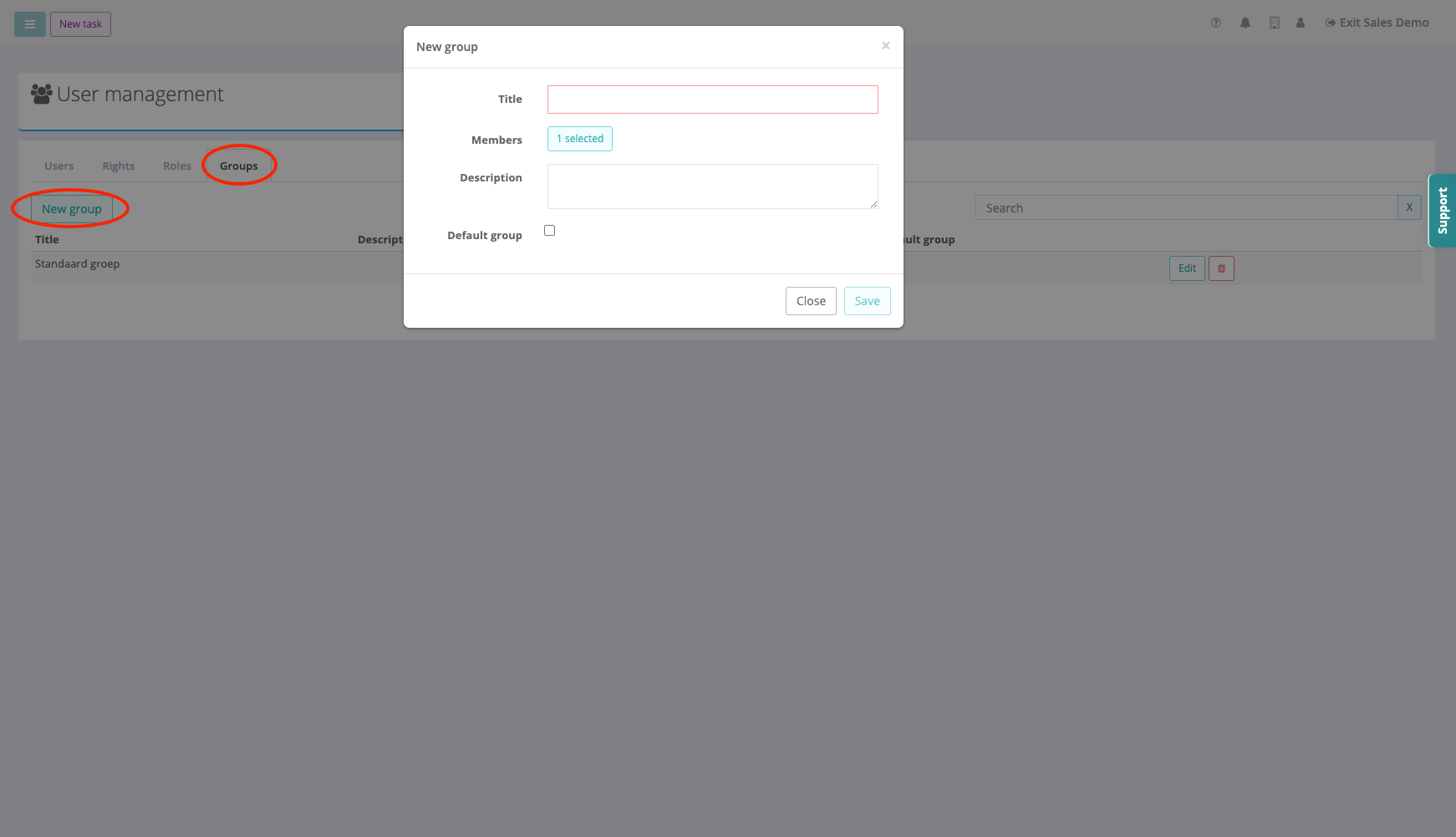
In this screen you will give your group/department a name and a description. When you do this, you can select your users who need to be added to this group.
Was this article helpful?
That’s Great!
Thank you for your feedback
Sorry! We couldn't be helpful
Thank you for your feedback
Feedback sent
We appreciate your effort and will try to fix the article